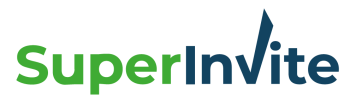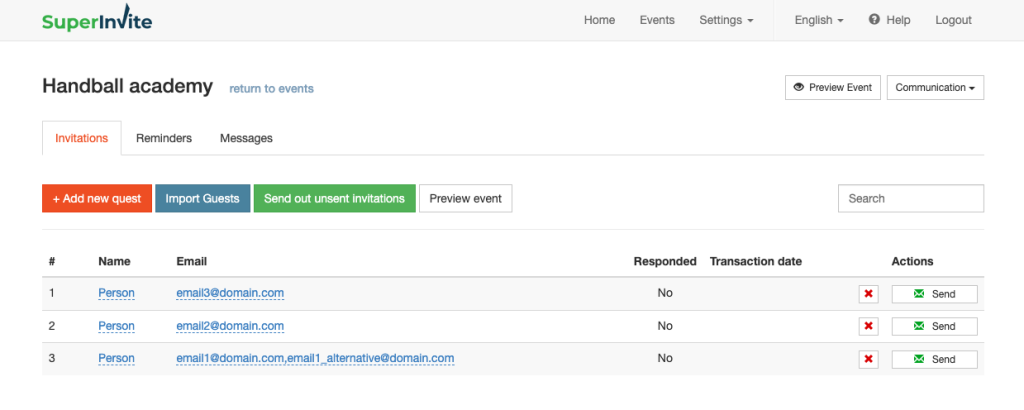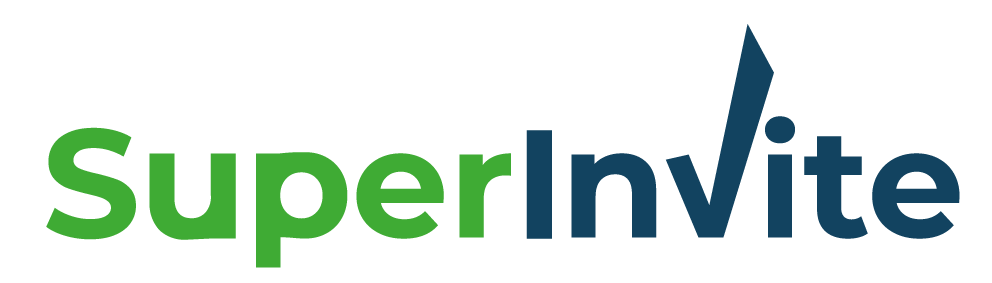If you have an Excel sheet, or other type of lists somewhere, and that you want to put in SuperInvite to invite to sign up or pay, it's easy. Below we explain step by step how to proceed.
How to import contacts via Excel Import
- Go to "Communication", and stand on the tab called "Invitations".
- Select "Import lists" at the top.
- Press "Extract example of CSV here", and download the Excel document. You then see how an import must look, and you can use this as a template. Names in column A and E-mails in column B, and no headings.
- When you have entered everyone you want to import with name and email in the Excel template, save the Excel file as CSV UTF8. You always get this choice when saving an Excel file.
- Back in Superinvite, press "Select file" and retrieve the CSV file you just saved with names and e-mails in it.
- Now you see all names and e-mails are ready to receive an invitation. The system automatically removes duplicates, so that no one receives more of the same e-mail.
- Press "Send unsent invitations" at the top of the page and everyone will receive the invitation within 5 minutes.
Superinvite checks your list and lets you know if there are duplicates or invalid emails that have been imported. The list appears at the top of the page after you have imported.
Import contacts from previous mailings
- Go to “Communication”, and select the “invitations” tab.
- Select "Import lists", where you get a box that shows "Retrieve from previous mailings".
- Select which mailing you want to retrieve contacts from.
- You will see how many people are registered for the mailing you choose, and can press "import" if you wish.
- If you want to filter, you have the choice between three filters below.
Note: You can see the invitation under "preview invitation", and as you can see there, the invitation mirrors your front page where you wrote the description and practical information. If you want to change the invitation, you must change it under Practical information" tab under Edit.