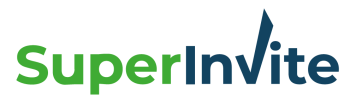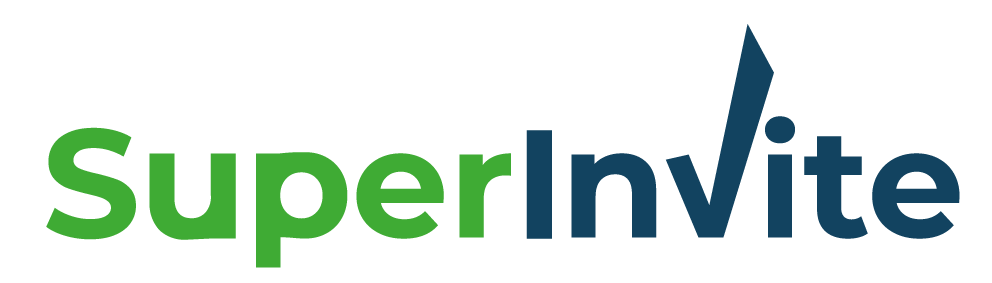We've made it easy for you to copy a dispatch, so that you don't have to create everything again in cases where a lot is similar from a previous dispatch you've worked on.
Below we explain how you proceed to import the different parts of the mailing.
Import General information
- Press "Create new dispatch" on the front of the page where you enter after logging in.
- At the top right, you see the option "Import from previous mailings", where you select the mailing you want to copy from.
- All information from the mailing you copied in from will now enter the new mailing you created.
- Remember to change dates and other fields that have changed since the last time.
- Save the new mailing at the bottom of the page.
Import Options / Products
- Edit your mailing by pressing the "Edit" button in the list of your mailings. If you are already in editing mode, go directly to point two below.
- Select the tab called “Options”.
- A little further down the page, you will find a button called "Import".
- Select which previous dispatch you want to copy the options from.
- Press the "import" button.
Import Registration form
- Edit your mailing by pressing the "Edit" button in the list of your mailings. If you are already in editing mode, go directly to point two below.
- Select the tab called "Registration form".
- A little further down the page, you will find a button called "Retrieve from previous mailings".
- Select which previous mailing you want to copy the registration form from.
- Press the "import" button.
Note: Remember to look carefully at all fields you copy in, and especially years and dates that are easy to overlook. Then you avoid misunderstandings and mistakes by those who have to sign up or pay for something.
SEE ALSO: